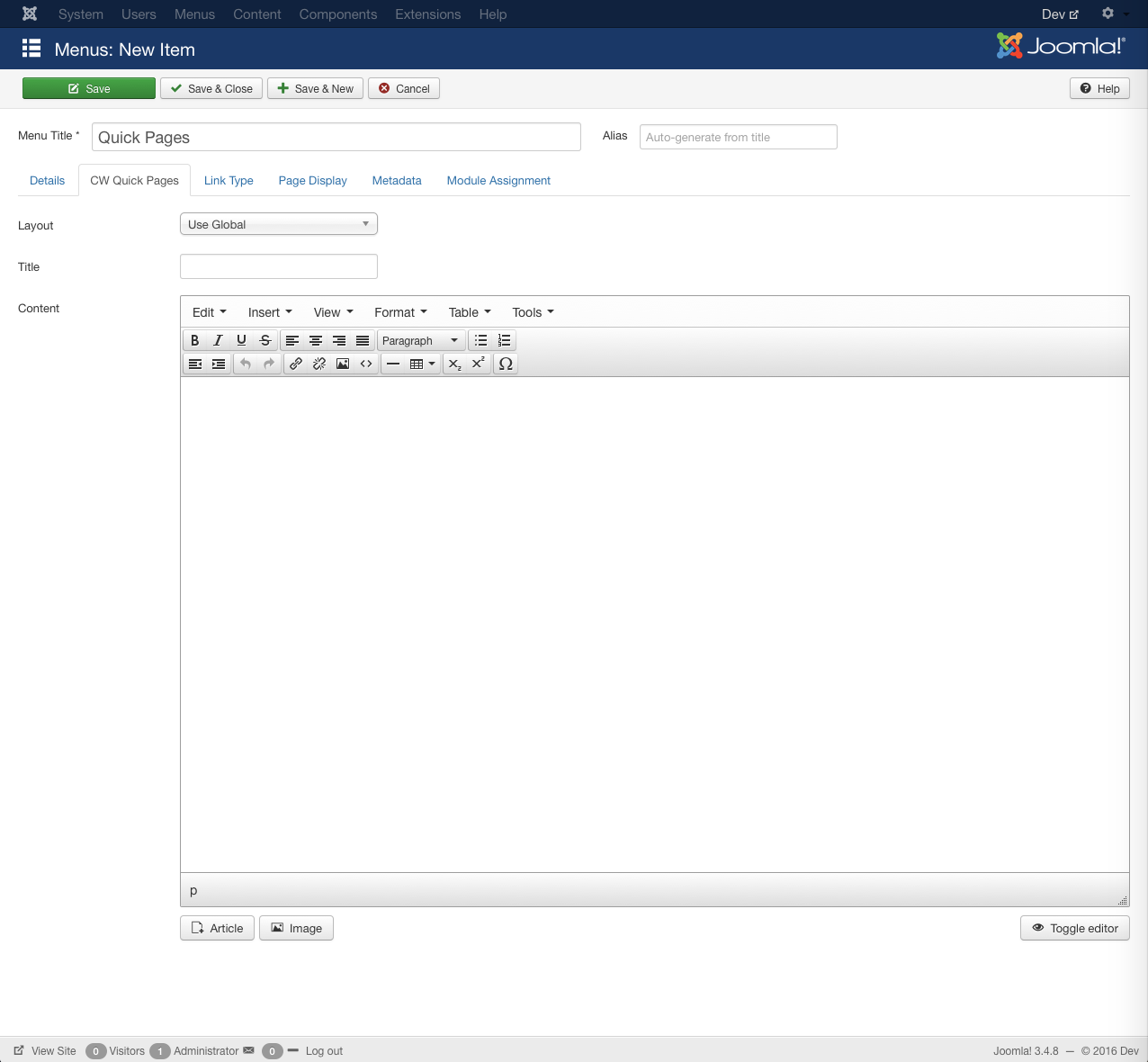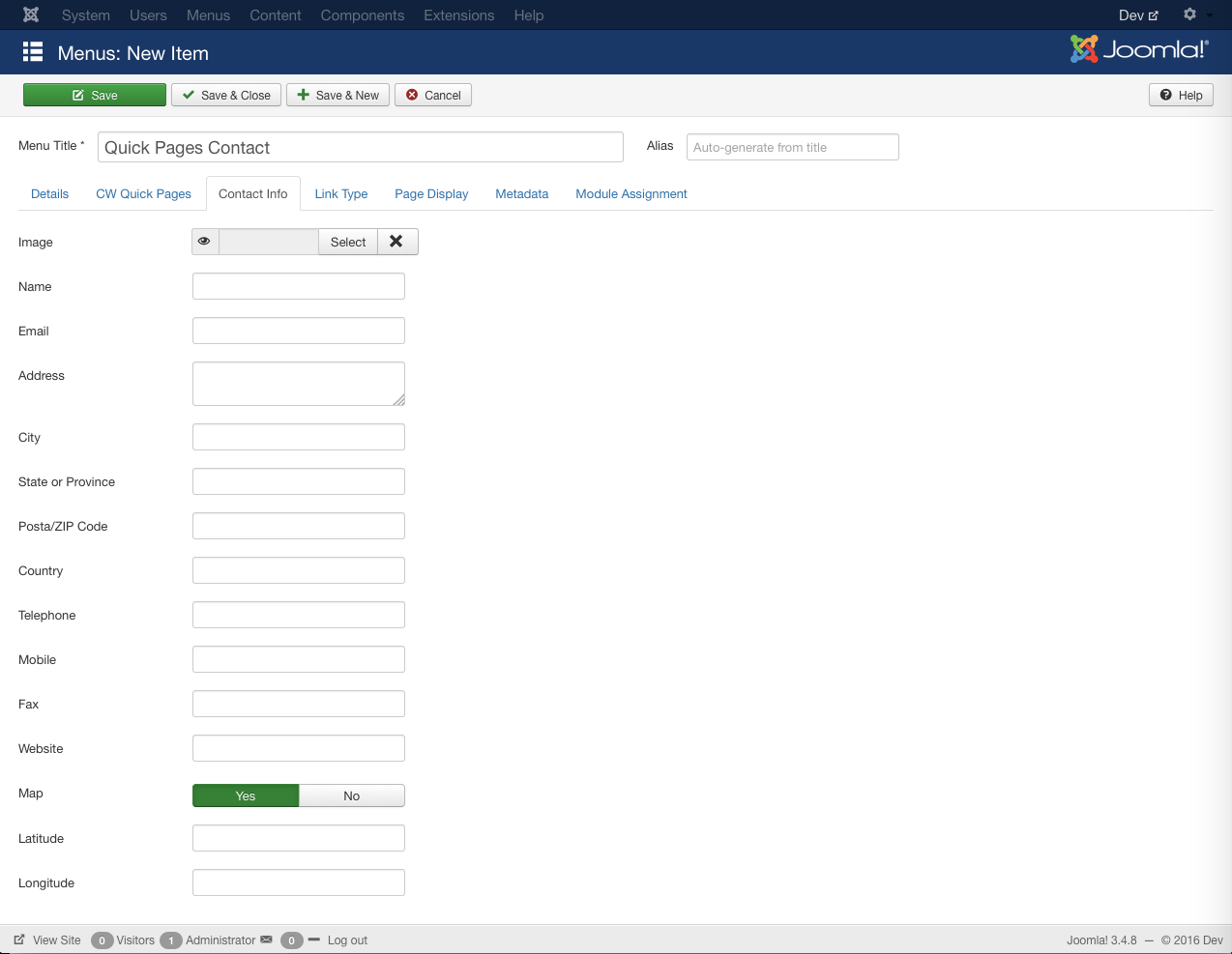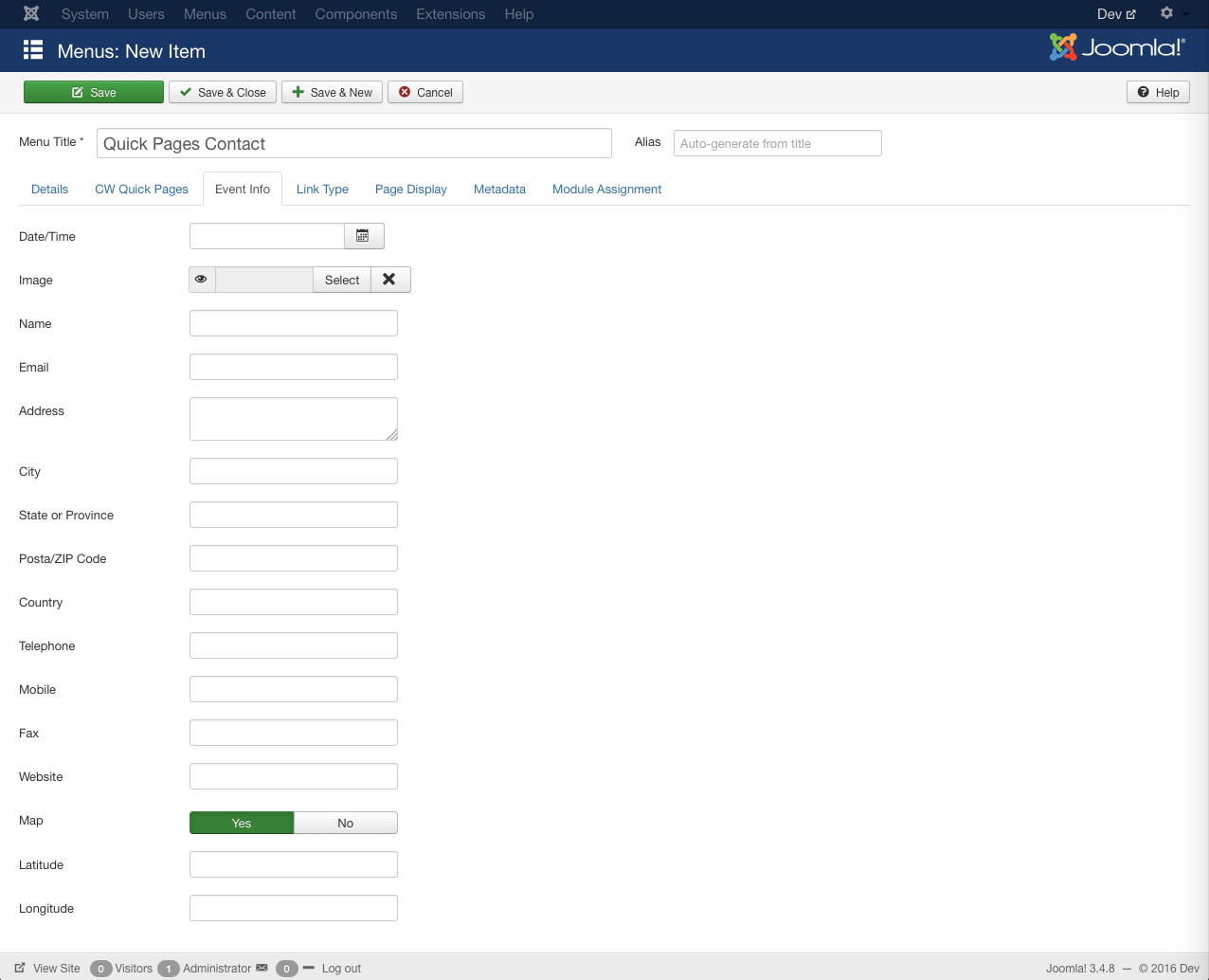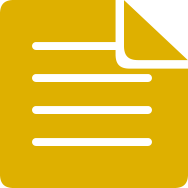
CW Quick Pages
CW Quick Pages is the quickest way to add a content page in Joomla!. Simply create a CW Quick Pages menu item; add your page content directly in the menu item, and Save. That's all there is to it!
This component comes with 3 different page types: page, contact, and event. Each page type is defined and stored as Joomla menu items, so your page and menu data are finally stored in one place. No more opening com_content, creating an uncategoriezed article and then creating a single article menu item just to create a simple content opage. With CW Quick Pages, you cut out the com_content middle man and create pages simply by creating menu items.